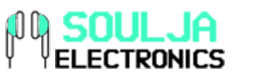Common Causes
Bluetooth headset troubles? Several issues can be the source. A broken link, interference from other electronic stuff, or outdated soft or hardware can be the reason. The most common causes for Bluetooth headsets disconnecting? We’ll discuss them here:
- Broken link
- Interference from other electronic stuff
- Outdated soft or hardware
Low Battery
A low battery is a common issue causing your Bluetooth headset to disconnect. If not charged, it will run out of power and can’t connect to other devices. To avoid this, charge the device when not in use. And ensure it’s fully charged before use, so it won’t suddenly disconnect due to low power.
You may be able to set up auto-disconnect, to conserve battery life. Check your device’s user manual for more info.
Out-of-Range
Bluetooth headsets can disconnect if you move away from the device it’s connected to. The range is typically 33 feet. Obstacles, like walls, can affect the range.
To lower the chances of disconnection, keep USB receivers and cell phones up-to-date. Also, make sure they are in an open area.
Interference
Other devices can cause your Bluetooth headset to disconnect. Not just Bluetooth devices, but any device that uses radio signals, like Wi-Fi routers and microwaves. When multiple frequencies use the same space, it can create interference and disrupt the headset’s connection.
Try to avoid putting your headset in an area with a lot of radio waves. You may need to turn off Wi-Fi or change settings on your headset. If 2.4GHz cordless phones are causing a problem, connect them to a different frequency such as 5GHz or DECT 6.0. Check your device’s user guide for more information.
Troubleshooting
Are you having trouble with your Bluetooth headset? It keeps disconnecting. That’s no good. What could cause this? Let’s find out. There are a few possible reasons.
So, how can you troubleshoot the issue? Here’s what you can do. We’ll talk about the causes of your Bluetooth headset disconnecting and the steps to take to fix it.
Check the battery level
Bluetooth headsets often have short battery lives that can drain after a few hours of use. Low battery is a common cause of disconnecting or audio cutting out. Check the battery level first when troubleshooting. Most modern headsets have an LED indicator or voice prompt to let you know when the battery needs charging. Some headphones have an app to monitor connection and battery levels.
Before using, ensure the battery is fully charged for best performance. Avoid leaving it connected for too long, especially for video conferencing or music playback without active noise cancelling. Also, wait at least 10 seconds before changing connections or restarting them manually – this helps to avoid interference with other nearby devices.
Move the device closer
Having disconnection troubles with your Bluetooth headset? It could be due to the fact that the device and receiver are too far apart! Bluetooth range is typically limited to 30 feet in an open area. To fix the issue, try bringing the two items closer together and make sure there’s nothing blocking the signal.
Also, look out for other wireless devices or electronics nearby that could interfere with your signal strength. These can include TVs, baby monitors, microwaves, and cell phones set to hands-free mode. If any of these have been recently added or upgraded, move them away from the headset until you can identify their effect on your connection.
Check for other devices causing interference
If your Bluetooth headset is disconnecting, it could be because of other nearby devices. If a Bluetooth device is close to something like a Wi-Fi router, both signals may try and communicate which can cause interference. This could result in an unreliable connection and finally, disconnection.
To stop this, try:
- Keeping your headset two or more feet away from any other technology. Move the other device far away if you can.
- Switching off any other Bluetooth connections that aren’t needed when connecting your headset.
- Updating the firmware on your devices regularly according to the manufacturers. This can help reduce any disruption.
- Checking if there are any security restrictions on the devices that could be blocking the connection.
Advanced Troubleshooting
Issues with your Bluetooth headset disconnecting? No problem! Try these advanced troubleshooting steps.
- Clear the Bluetooth cache
- Update the headset firmware
- Reset the headset settings
We’ll go into detail about each step.
Reset the device
Resetting a Bluetooth device can help with any pre-existing issues. Before you do that, check if there are any updates for the device. If so, install it and test it again.
To reset a Bluetooth headset:
- Connect it to your phone or other Bluetooth device.
- Turn off both devices by pressing and holding their power buttons.
- Turn them back on by pressing and holding their power buttons again.
- Go to the settings menu.
- Look for ‘Reset Bluetooth’ or something similar.
- Follow the instructions.
- If the option doesn’t exist, check the instruction manual or manufacturer website.
Update the firmware
Prior to troubleshooting, check if your Bluetooth headset has the newest firmware. Firmware updates can fix connection and sound quality problems. Therefore, look for updates on the manufacturer’s website. Apple computer owners may need to update their Mac to receive an up-to-date Bluetooth driver.
Updating the firmware needs technical knowledge. So, attempt this only if you are comfortable with advanced troubleshooting. If not, take your device to an authorized service centre. They will update it quickly and safely.
Check for software updates
Software updates can change how Bluetooth devices and your phone/computer connect. Conflicts in drivers and software can cause an inconsistent connection. Check for software updates on both devices. Install them to make sure the versions are compatible. Follow our step-by-step guide for help.
To manually check, check the settings of your device or the manufacturer’s website.
Alternatives
Does your Bluetooth headset keep disconnecting? If so, you may want to contemplate other options. Many wireless headsets are available, yet they may not provide the same comfort or sound quality as a Bluetooth head set. We will explore some alternatives and their advantages in this article.
Wired headsets
Do you struggle with Bluetooth headsets disconnecting? Try a wired headset instead! They come in many forms: 3.5mm audio plugs, USB, and wireless receivers that connect to your device’s network or Wi-Fi. Wired headsets offer more stability, but they don’t give you mobility. Also, some may not work with phones or other devices that don’t have compatible ports. Think about your needs before choosing a headset!
Wireless adapters
Wireless adapters for Bluetooth headphones exist! Instead of relying on just the headset’s in-built Bluetooth tech, these adapters give you more reliable connections. Just plug them into your computer’s USB port and your headphones can directly connect to your PC. Plus, they use the 2.4GHz band, which is less affected by Wi-Fi and cell phones.
One drawback is having to use a wired connection between the adapter and headset. But, most modern headsets come with optional wired connections if needed.
AirPods
AirPods are wireless like Bluetooth. Apple Inc. makes and sells them. They work with iPhones, iPads, and Macs. One click connects them to audio sources. Also, they detect when you talk, so they are great for hands-free talking. Plus, their battery life is superior. Talk time is up to 5 hours, and listening time is up to two hours.
But, AirPods can still have issues. Other devices and walls can block the signal. Also, they may be uncomfortable for long use, and the sound quality isn’t as good as larger Bluetooth headsets.
Frequently Asked Questions
Q: Why does my Bluetooth headset keep disconnecting?
A: There can be a variety of reasons why your Bluetooth headset keeps randomly disconnecting. It could be due to a weak signal, interference, battery issues, or an outdated driver. Try to troubleshoot the issue by restarting your device and headset, checking the battery level, and updating the driver.
Q: How can I reduce Bluetooth interference?
A: Interference can be caused by other devices that use the same frequency, such as wireless networks or other Bluetooth devices. You can try to reduce interference by keeping your Bluetooth device away from other devices, turning off Wi-Fi networks when not in use, and turning off other Bluetooth devices in the area.
Q: Can I extend the range of my Bluetooth headset?
A: Bluetooth headsets usually have a range of up to 33 feet, and there are some devices that can extend that range. However, the best way to get a stronger connection is to keep your device close to the headset and keep it away from interference.
{ “@context”: “https://schema.org”, “@type”: “FAQPage”, “mainEntity”: [ { “@type”: “Question”, “name”: “Why does my Bluetooth headset keep disconnecting?”, “acceptedAnswer”: { “@type”: “Answer”, “text”: “There can be a variety of reasons why your Bluetooth headset keeps randomly disconnecting. It could be due to a weak signal, interference, battery issues, or an outdated driver. Try to troubleshoot the issue by restarting your device and headset, checking the battery level, and updating the driver.” } }, { “@type”: “Question”, “name”: “How can I reduce Bluetooth interference?”, “acceptedAnswer”: { “@type”: “Answer”, “text”: “Interference can be caused by other devices that use the same frequency, such as wireless networks or other Bluetooth devices. You can try to reduce interference by keeping your Bluetooth device away from other devices, turning off Wi-Fi networks when not in use, and turning off other Bluetooth devices in the area.” } }, { “@type”: “Question”, “name”: “Can I extend the range of my Bluetooth headset?”, “acceptedAnswer”: { “@type”: “Answer”, “text”: “Bluetooth headsets usually have a range of up to 33 feet, and there are some devices that can extend that range. However, the best way to get a stronger connection is to keep your device close to the headset and keep it away from interference.” } } ]}